Tableau has two tooltip behaviors
- Responsive – Show tooltips instantly
- On Hover – Show tooltips on hover
The default is Responsive. For workbooks published to Tableau Server, I find the behavior On Hover works best with the viz-in-tooltip feature.
However, changing the tooltip behavior from Responsive to On Hover is complicated if there are multiple cards on the worksheet because Tableau only allows you change the tooltip behavior on the All card which then causes the tooltips to reset on all the other cards.
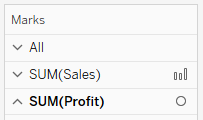
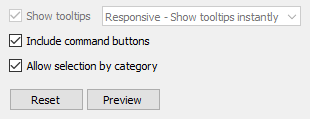
To avoid this it is possible to edit the .twb directly. To change the tooltip behavior for a worksheet called Complex Chart, follow these steps:
- Backup the .twb in case of errors.
- Open the .twb in Notepad++ (or another text editor) and search for the worksheet tag with the name attribute set to Complex Chart:

- Collapse the tags until you end up with something like this:

- Before the closing table tag add in a tooltip-style tag with the tooltip-mode attribute set to sticky:
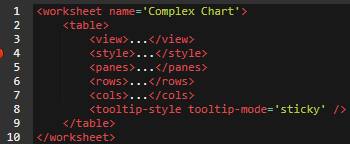
- Save and close the .twb file. Re-open in Tableau and the tooltip behavior for the sheet Complex Chart will now be On Hover.
The tooltip-style tag with the attribute tooltip-mode=’sticky’ is what changes the tooltip behavior to On Hover for all the cards.